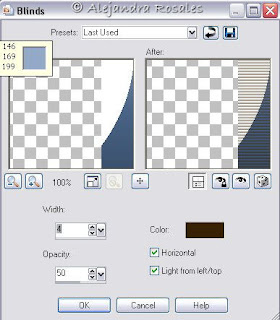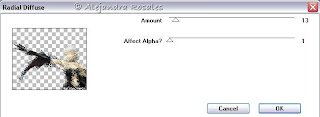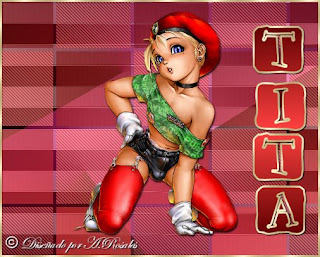
Open a mew layer 500x400 and fill with gradient.
Efectos VM Instant Art/Three cuts:
Layer/new layer, fill with gradient again but invert checked.
Effects VM Instant Art/Three cuts:
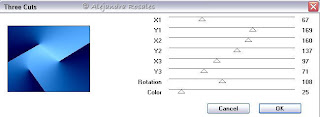
bajo opacidad aproximadamente al 50%.
3.- Capa nueva capa. vuelvo a invertir el gradiente y relleno. Aplico Filtro L en K´s/Trouble:
lower opacity 50%.
3.- Layer/new layer. Invert gradient again and fill.
Apply Filtter L en K´s/Trouble:

los valores dependerán del color del gradiente que estamos utilizando. Bajo la opacidad de esta capa 57%. Efectos/Efectos de contraste/Realzar.
The values will depend on gradient used. Lower oppacity of this layer 57%. Effects/edge effects/enhace.

4.- Capa/nueva capa. Filter Factory C/The Grid:
Layer/Mew layer. Filter Factory C/The Grid:

5.- Capa/Nueva capa, posicionándome en la capa de la grilla, selecciono con la varita mágica dentro de los cuadrados alternados:
Layer/New layer, positioned in grid layer, select with magic wand inside the alterned squares.
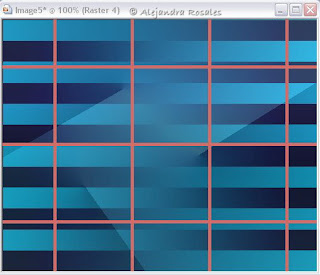
fill with gradient, repet 3. Filtter Penta.com/Jeans:
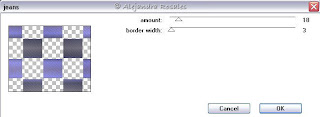
Quito la selección. Bajo la opacidad de esta capa 59%.
Deselect. Lower the oppacity of this layer 59%.
6.- Capa/Nueva capa. Posicionado en la capa de la grilla, selecciono los otros cuadrados, cambio la repetición del gradiente y relleno, aplico filtro jeans nuevamente alternando los valores (92/5). Bajo opacidad 42%.
6.- Layer/new layer. On layer grid, select other squares, change the gradient repeats and fill, apply Jeans filtter again, changing values (92/5). Lower the oppacity 42%.
7.- Borro la capa de la grilla.
Delete grid layer.
8.- Pego mi tube y aplico sombra.
Paste your tube and apply shadow.
9.- Nombre
Name

Selección/Seleccionar todo/Flotar. Inner Bevel. Sombra.
Selections/Select all/Float. Inner bevel. Shadow.
9.- Imágen/Agregar bordes:
Image/Add borders:
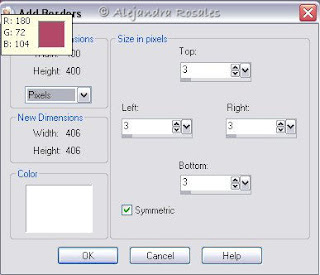
10.- Con la varita mágina selecciono el borde blanco y relleno con patrón dorado.
With magic wand select the white border and fill with gold pattern.
11.- guardo como jpg
Save as jpg.

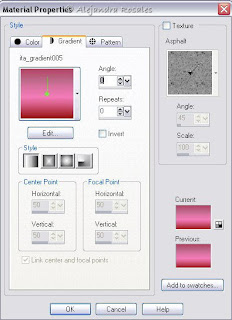
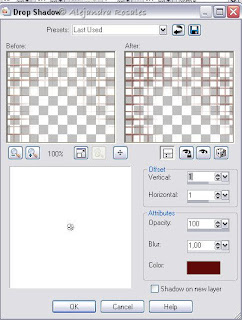 3.- Capa/nueva capa y con la herramienta de selección, un cuadrado que relleno con patrón dorado, Selecciones/Modificar/Contraer 2, capa/nueva capa y relleno con el gradiente, quito la selección. Capas/Fusionar/Merge down. Aplico sombra con valores positivos y negativos:
3.- Capa/nueva capa y con la herramienta de selección, un cuadrado que relleno con patrón dorado, Selecciones/Modificar/Contraer 2, capa/nueva capa y relleno con el gradiente, quito la selección. Capas/Fusionar/Merge down. Aplico sombra con valores positivos y negativos: 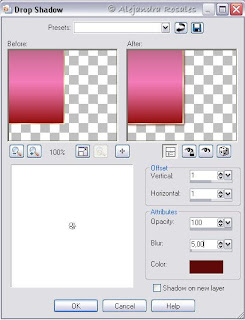
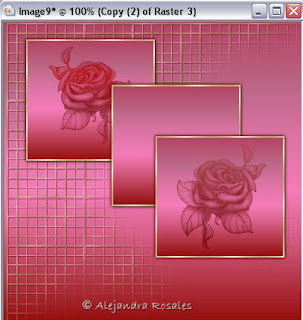
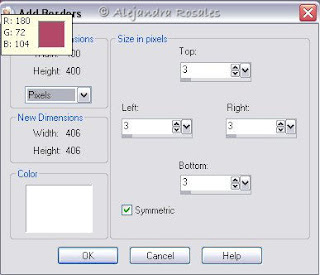
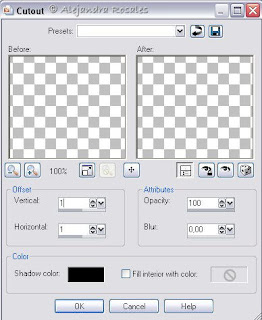
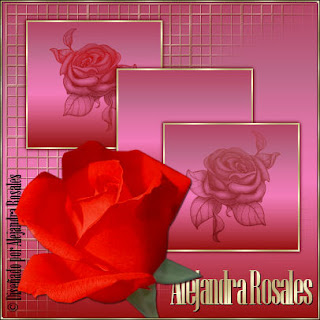
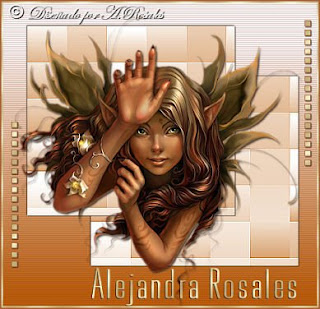
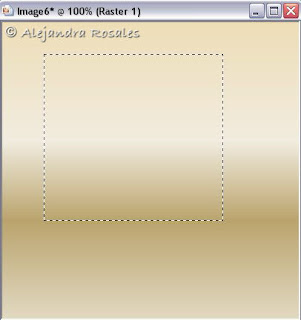 3.- Aplico el filtro VM Distortion/Tilomat 2000 con estos valores:
3.- Aplico el filtro VM Distortion/Tilomat 2000 con estos valores: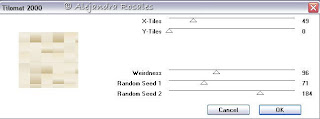
 dos veces para volver a la imágen original con el gradiente. Efectos/Textura/Blinds:
dos veces para volver a la imágen original con el gradiente. Efectos/Textura/Blinds: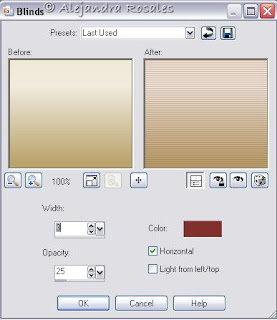
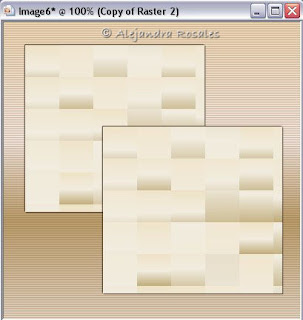 7.- Copio, pego mi tube y aplico sombra.
7.- Copio, pego mi tube y aplico sombra.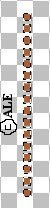 9.- Selecciones/Modificar/Contraer 1 y relleno con gradiente dorado, quito la selección y copio y pego como nueva capa en mi trabajo. Agrego sombra.
9.- Selecciones/Modificar/Contraer 1 y relleno con gradiente dorado, quito la selección y copio y pego como nueva capa en mi trabajo. Agrego sombra.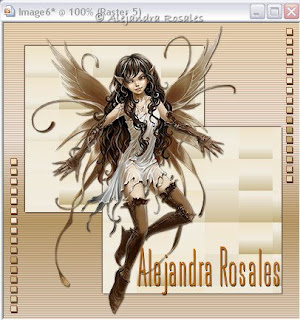
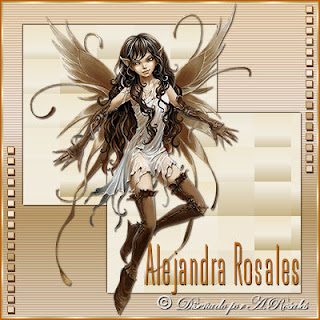

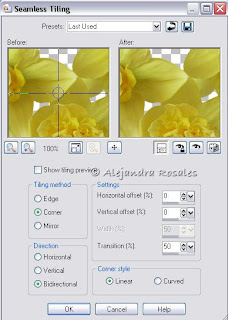
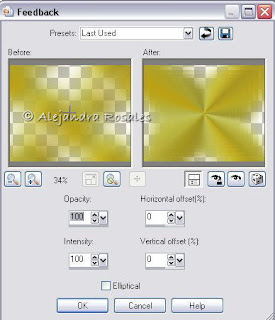

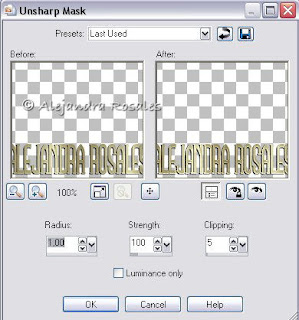 11.- Agregar bordes 3 simétrico, blanco.
11.- Agregar bordes 3 simétrico, blanco.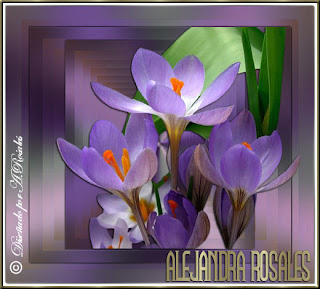
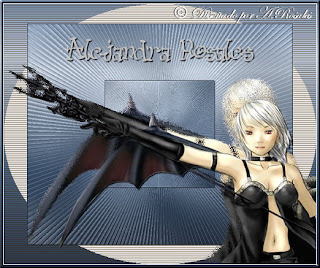
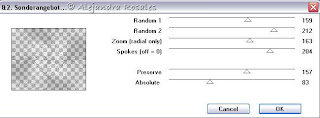
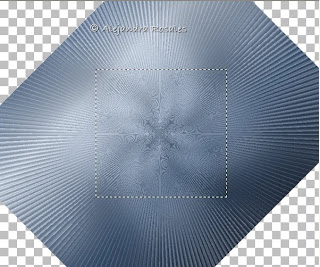
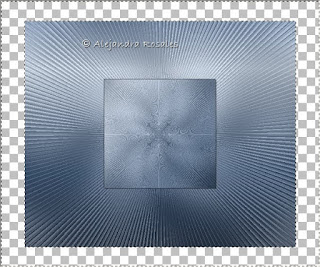
 7.- Sin quitar la selección Efectos/Textura/persiana:
7.- Sin quitar la selección Efectos/Textura/persiana: